How to automate Instagram posts with Node.js and instagram-private-api (Instagram bot)
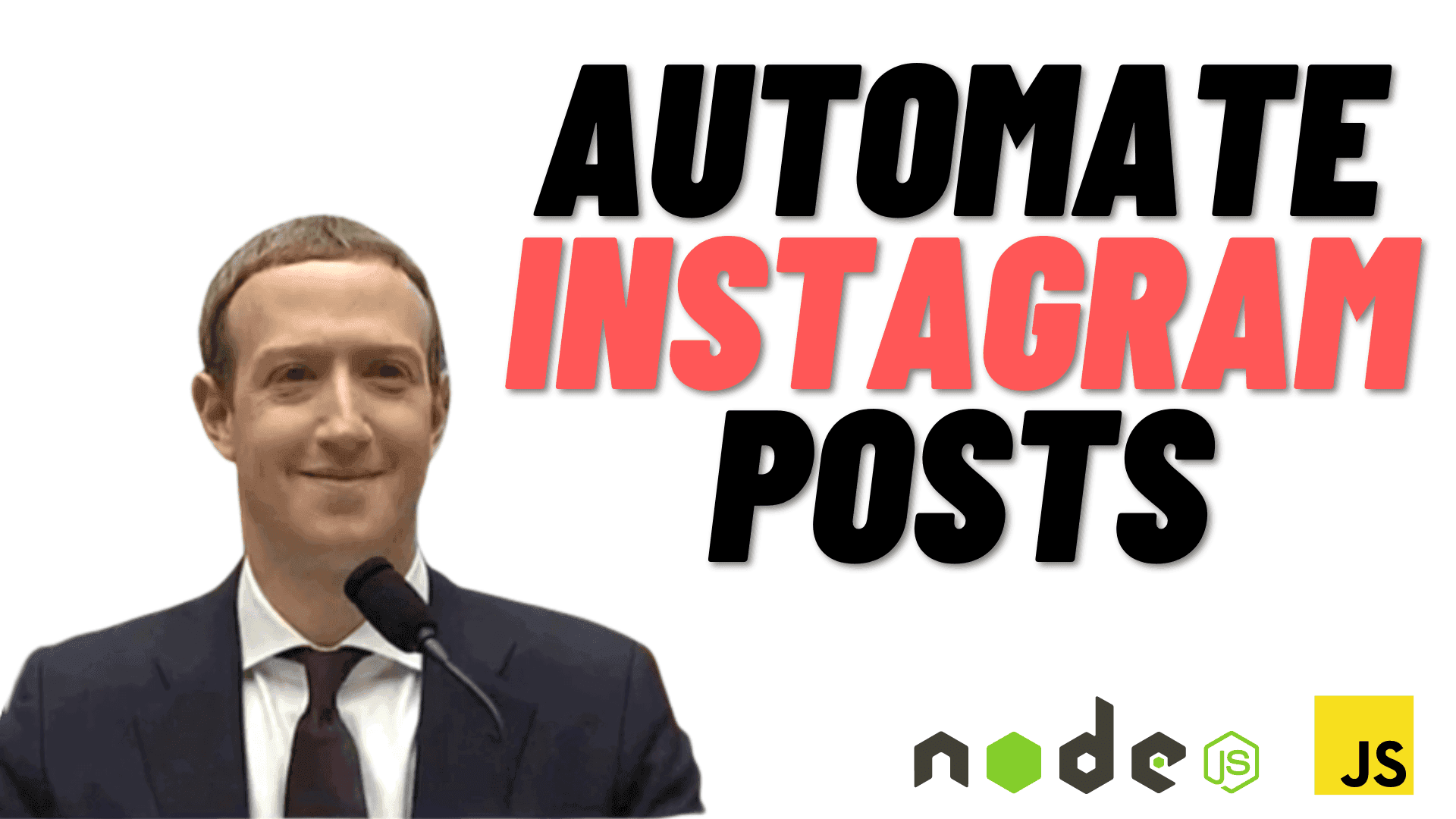
Table of contents
- Step 1: Install Node
- Step 2: Create a new node app and install dependencies
- Step 3: Create a .env file with your Instagram username and password
- Step 4: Login to Instagram using instagram-private-api
- Step 5: Download the image into a buffer, ready for upload
- Step 6: Post to Instagram
- Step 7: Create a cron job
- Step 8: Add express (optional)
Step 1: Install Node
I am assuming you have Node installed. If not, you will need to install it.
If you are not sure if you have Node installed, simply run
node -v
It should say something like
v16.14.2
Step 2: Create a new node app and install dependencies
Let's go ahead a create a new Node.js app with
npm init -y
This will create our package.json file for us. We will now add all the packages we will need for our bot.
npm install instagram-private-api
npm install request-promise
npm install dotenv
npm install cron
npm install express
Step 3: Create a .env file with your Instagram username and password
Go ahead and create a .env file that has your username and password for the account you'd like to post to. We will use these in our application.
IG_USERNAME="<your-username>"
IG_PASSWORD="<your-password>"
Step 4: Login to Instagram using instagram-private-api
Create a file called index.js and require the necessary packages
require("dotenv").config();
const { IgApiClient } = require('instagram-private-api');
const { get } = require('request-promise');
Then, we will create a new async function called postToInsta, and add the code to log-in to Instagram
const postToInsta = async () => {
const ig = new IgApiClient();
ig.state.generateDevice(process.env.IG_USERNAME);
await ig.account.login(process.env.IG_USERNAME, process.env.IG_PASSWORD);
}
Step 5: Download the image into a buffer, ready for upload
We now need to download our image from its source, and store it in a buffer. Note: If your image is already on your file system, and not hosted somewhere, you can follow the code in the official docs. The process is very similar.
Go ahead and add the following to your postToInsta function
const postToInsta = async () => {
...
const imageBuffer = await get({
url: 'https://i.imgur.com/BZBHsauh.jpg',
encoding: null,
});
}
Step 6: Post to Instagram
All we need to do now is to post our image to Instagram
Add the following code to your postToInsta function
const postToInsta = async () => {
...
await ig.publish.photo({
file: imageBuffer,
caption: 'Really nice photo from the internet!', // nice caption (optional)
});
}
The photo method takes and object with different parameters. In this example, we are adding the file (mandatory) and the caption (optional). There are a number of other parameters we could add, have a look at this example to see what else you can add.
Step 7: Create a cron job
Generally, an application like this would post on a regular schedule, for example, every day. We can build on what we already have and add a cron job to our application. To do this, add the following line of code to the top of the index.js file.
const CronJob = require("cron").CronJob;
To create a cron job, we add the following
const cronInsta = new CronJob("30 * * * * *", async () => {
postToInsta();
});
cronInsta.start();
What does this code do? It creates a cron job that will run when seconds are at 30, not every 30 seconds. I won't go into detail about what the 30 and stars mean, but have a look at this page which goes through what that syntax does. Similarly, there is this very handy online tool where you can build and edit cron syntax and it will tell you exactly when it will run.
Your final code for this section should look like
require("dotenv").config();
const { IgApiClient } = require('instagram-private-api');
const { get } = require('request-promise');
const CronJob = require("cron").CronJob;
const postToInsta = async () => {
const ig = new IgApiClient();
ig.state.generateDevice(process.env.IG_USERNAME);
await ig.account.login(process.env.IG_USERNAME, process.env.IG_PASSWORD);
const imageBuffer = await get({
url: 'https://i.imgur.com/BZBHsauh.jpg',
encoding: null,
});
await ig.publish.photo({
file: imageBuffer,
caption: 'Really nice photo from the internet!',
});
}
const cronInsta = new CronJob("30 * * * * *", async () => {
postToInsta();
});
cronInsta.start();
Step 8: Add express (optional)
If you want to host this application on a hosting platform like heroku, you will need to add express to your node.js app. This is because when hosting node.js applications, they need a port to attach to.
To do that, simply add the following to your index.js file.
const express = require('express')
const app = express()
const port = process.env.PORT || 4000;
app.listen(port, () => {
console.log(`Listening on port ${port}`)
})
Your final `index.js file should look like this
require("dotenv").config();
const express = require('express')
const app = express()
const port = process.env.PORT || 4000;
app.listen(port, () => {
console.log(`Listening on port ${port}`)
})
const { IgApiClient } = require('instagram-private-api');
const { get } = require('request-promise');
const CronJob = require("cron").CronJob;
const postToInsta = async () => {
const ig = new IgApiClient();
ig.state.generateDevice(process.env.IG_USERNAME);
await ig.account.login(process.env.IG_USERNAME, process.env.IG_PASSWORD);
const imageBuffer = await get({
url: 'https://i.imgur.com/BZBHsauh.jpg',
encoding: null,
});
await ig.publish.photo({
file: imageBuffer,
caption: 'Really nice photo from the internet!',
});
}
const cronInsta = new CronJob("30 5 * * *", async () => {
postToInsta();
});
cronInsta.start();
And that is it, your application to post to Instagram using node.js has been created. All that is left to do now is host your application on your favourite hosting platform.
About the Author
Open for work
Hi, I'm Ryan from Adelaide, South Australia.
I'm a web developer and computer science tutor. I also rock climb, play wheelchair basketball and brew beer.